There are several ways to add a new appointment. You can press the New Appointment button on the tool bar or you can add it under Actions -> New Appointment.

This screenshot shows other ways to easily add a certain appointment:
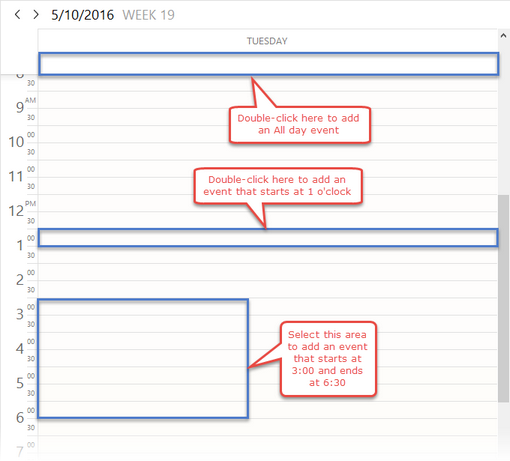
Using the mouse, highlight the time needed for the appointment and release the button: the new appointment pop-up window appears. Just enter the text and, if needed, assign Priority, Category, Completion, Alarms and Re-occurrence, then press OK.
Double clicking anywhere in the calendar grid creates a new appointment for that time and opens the new appointment dialog.
One more easy way to enter a new appointment is to put the cursor on the necessary time and just start typing. This automatically creates an appointment on the selected time without opening the appointment editing dialog.
EssentialPIM allows you to add a new appointment quickly even when it is minimized. This can be done by right-clicking on the EssentialPIM icon in the Windows taskbar and selecting the "New Appointment" option from the menu that appears.
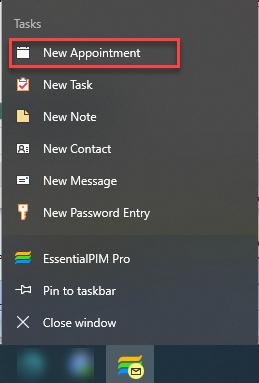
|
Shift+Ctrl+T - global shortcut for creating a new appointment (it works even when EssentialPIM is not active) |