Below is the main EssentialPIM Pro window:
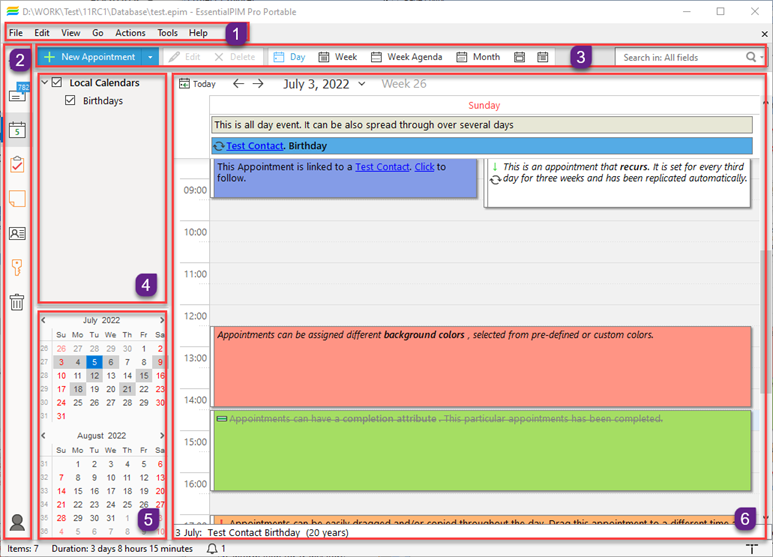
Section 1: Main menu with a list of commands available in the program.
Section 2: This is the navigation panel, where you can switch between EssentialPIM modules and views. Navigation panel can be minimized or maximized by pressing on the small arrow button on top of the panel.
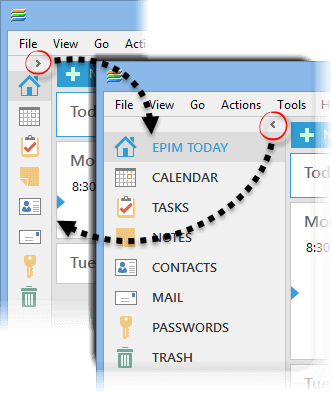
|
You can adjust modules that appear in this section by clicking on Tools -> Options -> Modules. Or right click on a module's name. |
Section 3: Calendar with marked busy days.
|
The number of calendars can be expanded by dragging up the divider between the calendar and the EPIM modules section. |
Section 4: Module toolbar offers ways to work with and manage records. Its contents depend on the currently active module.
|
The toolbar can be hidden by clicking on View -> Main Toolbar. |
Section 5: Main view, depends on the currently opened module.