If after tapping on the detected PC you see the following connection error message:
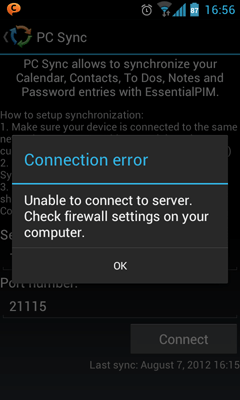
Make sure:
•You have read Setting up Android synchronization
•You use the latest Windows EssentialPIM version (check Help-> Check For New version)
•Windows version of EssentialPIM is on the Pairing Device step in the synchronization Wizard (If not paired previously. If paired, Windows EssentialPIM needs to be running without Wizard)
•Firewall allows connections over port 21114 (default), or change the port number in Windows EssentialPIM Wizard
•Try to use the Connect manually option. It can be accessed by tapping on Menu
If the app is unable to find a PC with running EssentialPIM:
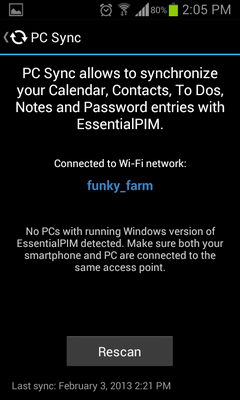
Follow these steps:
•Make sure EssentialPIM is actually running (you will not believe how many times this was the actual cause of the problem)
•EssentialPIM should be on the Pairing Device step in the synchronization Wizard (if not paired previously. If paired, Windows EssentialPIM needs to be running without Wizard)
•Try tapping on the Rescan button couple of times
•Try increasing the Scan timeout option in PC Sync settings. We recommend to set the highest number possible and then gradually decrease it until you reach a stable detection rate
•You use common network between Android device and PC (same network). If not, see the next bullet point below
•If nothing of the above helps (or it is impossible to have your PC and Android device in the same network), try synchronizing using other methods like USB cable, Bluetooth, cellular networks or portable Wi-Fi hotspot
If you are sure all of this is done, but still no go, please email support for further assistance.