Mail Views
There are three email messages views in the program: Classic (horizontal), Vertical and Wide view (as a variation of classic one).
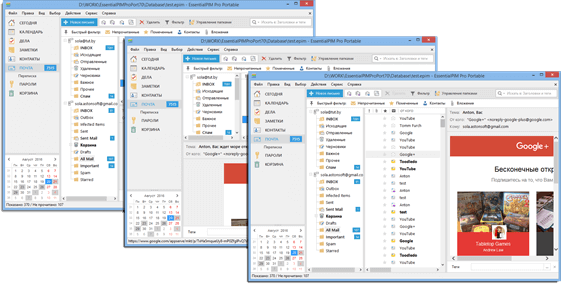
You can change a view in View -> Layout menu.
Images in the preview
By default settings images from the Internet will not be downloaded and shown in the message preview window for security reasons.

To load images or to change this setting, click on the yellow line at the top of a message.
Actions with To/From addresses
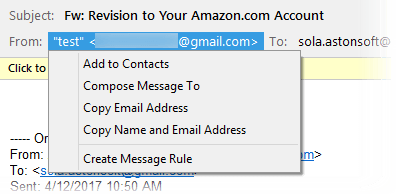
Click on any email address in the message header will show up an extended menu with options to copy, add to address book, compose email or create a message rule for the selected email address.
View Customization
EssentialPIM Pro allows customization of columns set and their order in the main view.
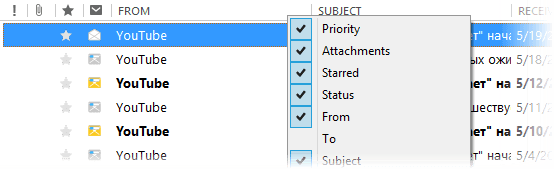
Right-click a column caption to enable/disable columns you want to display/hide.

If you need to rearrange columns order, then drag fields to a desired position holding on left mouse button. When dragging small arrow icon shows where column is placed after you release mouse button.
If you need to copy current columns set from an active folder to another one, right-click columns caption and select the Apply columns to menu option.
Sorting and Filtering
To sort mails, click on any of the column names in the mail list. To sort by several fields, click on the column names holding the Ctrl button on your keyboard.
To search for specific mails, use the search field at the top right corner.
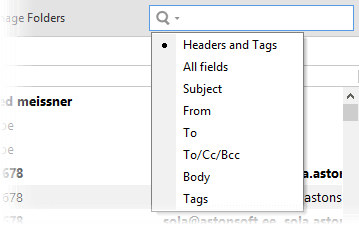
Clicking on the spyglass icon will allow you to choose the specific fields to search in.
|
The search field allows you to use the AND / OR operators for more complex queries. Operators have to be written in capital letters. |
EssentialPIM offers advanced filtering of mails. Click on the Filter button on the Actions pane to enable this option for every mail column.
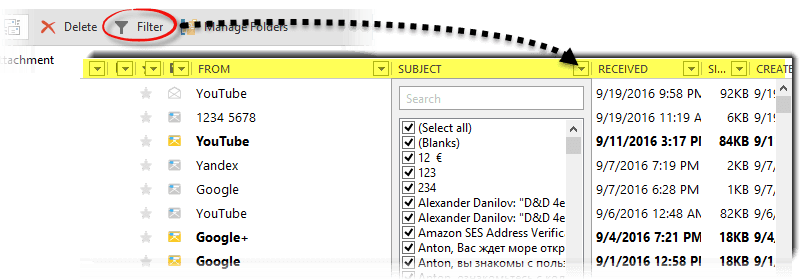
Each dropdown list shows all possible values for the given field. You can choose necessary values in multiple columns for more advanced filtering.
EssentialPIM Pro also offers a quick filter panel.
![]()
It allows you to display only unread or starred mails, messages with attachments or messages from people in your contacts list.
If a filter is applied, the special Customized view line will be shown at the top. You can quickly clear all the filters by clicking on the "filtered items" link and choosing the Clear option.

|
Note, all of the above searching and filtering methods can be combined and can compliment each other. |