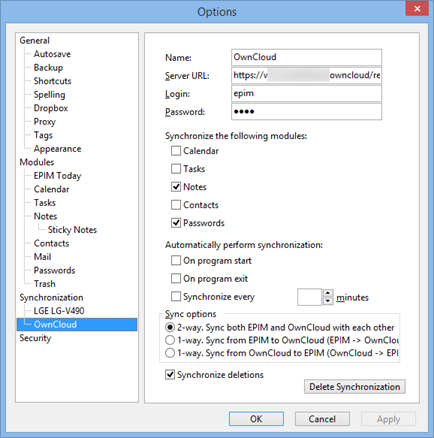EssentialPIM is capable of synchronizing with ownCloud servers. To synchronize with ownCloud, first create a new synchronization by clicking on File -> Synchronization -> Add Synchronization -> ownCloud.
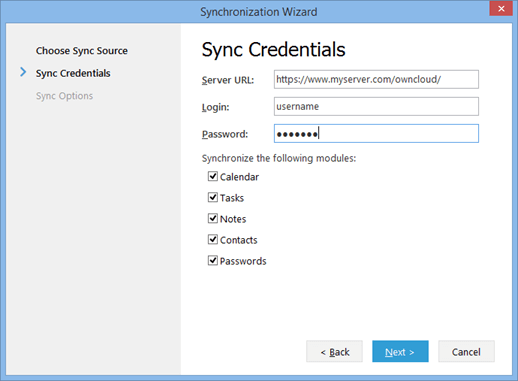
Server URL field should contain a link to your ownCloud server. There are several links types that you can enter here. The type of link determines which modules can be synchronized.
https://www.myserver.com/owncloud/ - this how a general link would look like. It allows you syncing all modules with EssentialPIM but it needs auto discovery feature enabled under your server setup. Refer to your server documentation for more details if the type of link is not working.
https://www.myserver.com/owncloud/remote.php/caldav/ - a CalDAV specific link which allows you syncing Calendar and Tasks only. To get this link open Calendar in your ownCloud server and click on a link icon next to the calendar's name you would like to sync and then copy/paste shown link into the Server URL field in the wizard.
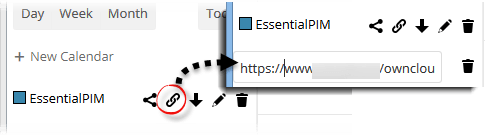
If you need to sync Calendar and/or Tasks only, it's advisable to use this link with CalDAV synchronization instead of ownCloud one.
https://www.myserver.com/owncloud/remote.php/carddav/addressbooks/addressbook_name/XXXX-XXX-XXX - a CardDAV link, for synchronizing Contacts only. To get this link open Contacts in your ownCloud server then click on the settings icon in the bottom-left corner and then a link icon next to the address book name you want to sync then copy/paste shown link into the Server URL field in the wizard.
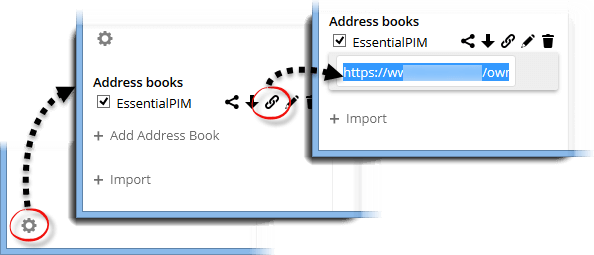
If you need to sync Contacts only, it's advisable to use this link with CardDAV synchronization instead of ownCloud one.
https://www.myserver.com/owncloud/remote.php/webdav/ - a WebDAV specific link, allows syncing Notes and Passwords modules only. To get this link open Files page in your ownCloud server then click on the settings icon in the bottom-left corner and copy/paste appeared link into the Server URL field in the wizard.
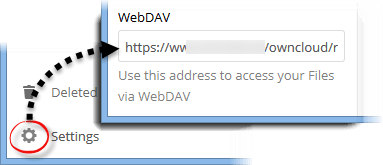
Note, Notes and Passwords are not available in ownCloud web interface directly but they still can be synchronized with another PCs.
Once you finish with the two first steps of the wizard, press Next to choose the sync options.
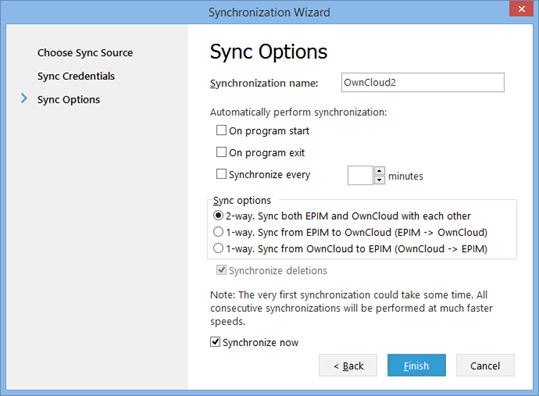
All ownCloud synchronization settings can be found in Tools -> Options menu.