EssentialPIM Pro features an adaptive spam filtering tool. It learns ways to detect spam from you actions.
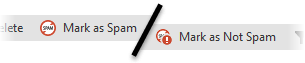
In order for the tool to be effective, you must train it first by manually marking spam messages using the Mark as Spam button. It's equally important to mark falsely detected spam messages as not spam using the Mark as Not Spam button, which appears on the toolbar when you switch to the Spam folder. The bigger the number of messages you mark, the better the adaptive filter becomes with time.
The spam filter is disabled by default and can be turned on individually for each of your mail accounts via the Spam Settings tab in Account settings.
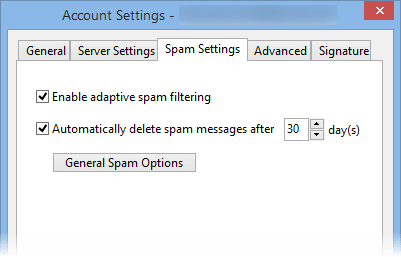
For additional tuning you can proceed to the general spam options. Click on the General Spam Options button under spam settings tab or navigate to Tools -> Options -> Spam.
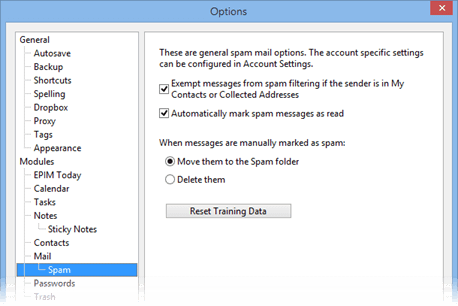
This dialog allows you to adjust general spam settings applied to all mail accounts with the spam filtering option enabled.