Keeping track of finances can be hard when there are so many different options. And if you're already an avid user of EPIM, having to use additional software to keep track of your finances can be a pain.
Luckily, with enough creativity, you can use EssentialPIM to stay on top of your finances too! To do this we will be using custom fields in the Contacts module.
Budgeting tools usually keep track of a few pieces of information for every transaction. For example:
- Title of transaction (e.g. "New headphones" or "Acme salary")
- When you made the transaction
- The amount, the currency
- The third party (i.e. the seller or payer)
- Categories so you know where your money goes (and where it comes from)
Create the Finance group
First, create a new contacts group in EPIM and name it "Finances" or similar. Here you will keep track of all transactions by creating a new contact per transaction. The group isolates them from the rest of your contacts.
Now to keep track of all those tidbits for every transaction, we will need some new custom fields. To create a custom field, click "Add contact", then click "Add field" and create the following fields:
- "Amount" (text)
- "Currency" (dropdown menu or text)
- "Merchant" (text)
I recommend naming these "[Finance] x" instead (e.g. "[Finance] Amount"), to make it clear that these custom fields are for the Finance group only. Click OK to save all your new fields.
Note, keep the dropdown menu type to a minimum, since it appears dropdown items cannot be renamed after you add them, which can get you in trouble later.
Set the display
The next step is to make sure only the fields we want are shown. Right click the table header in the Contacts module while the Finance group is selected, and make sure only the following fields are checked:
- First Name
- [Finance] Amount
- [Finance] Merchant
- [Finance] Currency
- Tags
- Notes
- Created
- Modified
Notice we use First Name rather than a custom field since it appears to be some kind of a primary (identifying) key in EPIM. We use Tags to allow for multiple categories. Also, you can tag by typing a # so it is really easy, and comes with auto-completion so you can find old categories. The final header should look similar to this:

Enter transactions
You're all done and ready to use the system! The trick is to use Tags for categorization, and use dots within tags for subcategories. Begin all tags used for financial tracking with something unique to differentiate them from tags used elsewhere (e.g. ".f", with the leading dot). This will help when sorting tags, and will give you better auto-completion when filling them out later. Some examples:
Headphones as a gift go under ".f.tech.audio, .f.gift"
- Lunch "f.food.lunch"
- Salary goes under ".f.salary"
Experiment with what tagging structure you like best.
Here's how to record a transaction. Let's say I bought EssentialPIM Pro. I would log it this way:
- First Name: "EssentialPIM Pro"
- [Finance] Amount: "79.95"
- [Finance] Merchant: "essentialpim.com"
- [Finance] Currency: "USD"
- Tags: ".f.software.organization"
- Notes: "Yay! Bought EPIM Pro."
- Created – autofilled by EPIM
- Modified – autofilled by EPIM
Analyze your budget
Now after you've logged a couple such transactions, you'll want to put this data to use. We can visualize this data by exporting it as a CSV (File -> Export -> Contacts) and importing it elsewhere.
As an example, Excel's PowerQuery supports CSV as a data connection, which means it can import and process the data for you into a table and also re-import the data and re-do all the processing automatically with a single click. Check out the guide (click here) for more information. You can set up the query to split the Tags field on every comma then on every second dot, and so you'll get all your categories parsed into Excel columns. From here you can easily produce pie charts, time series charts, etc. by letting Excel do all the work, check out Recommended Charts for more information.
You can get much more creative with this, for instance I have started off with Excel but moved on to writing custom visualization scripts that import data directly from the Firebird database.
That is all! Let me know if you have any questions, recommendations, or suggestions and happy organizing.
Peter is a software engineer from Australia and has been using EPIM since early 2019 and never looked back! When he's not coding or using EPIM you'll find him painting or playing some Jazz!
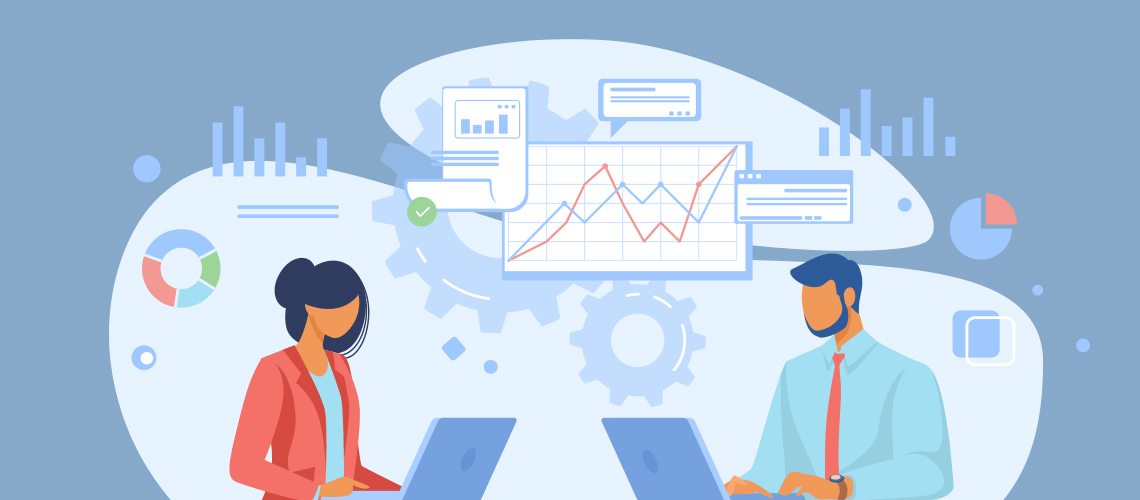
Reviews & Comments
Thank you,
Daniel D. B.
Friendly greetings
Harald
- Excel has no easy way to do autocompletion for categories (which becomes important when you have dozens of them)
- Using contacts means EPIM integration so now you can now set transactions as related items to various other things in EPIM (related passwords, notes, calendar, mail, or task entries) - this has been super useful so far
- Waiting for Excel to open is less convenient, especially when I'm entering transactions every day, it is much easier to enter them into my always-open EPIM on PC or on EPIM on my phone!
Otherwise I admit having to export the data every time I need a visualization isn't the easiest. This is essentially a double-entry system so displaying critical info like my "current balance" is technically possible too, but sadly still requires export. Technically an outside developer could create a data visualisation tool that reads the Firebird database directly thus removing the need for export, I might work on that later.
Moreover this way of handling one's finances, sounds (reads) very interesting too. I surely will have a try on this, and it also gives me an extra starting point with EPIM's Windows-version. So far I mainly use Android-version.
One more aspect, concerning "Waiting for Excel to open":
I don't like software with loads of functions (i.e. Excel), I don't really use and even don't understand. Having this on my desktop, would mean, I had to start desktop every time I need it (nowadays I try to do everything I can on my tablet, which is instantly there, when required and always with me). And again I don't like software products storing my data in some cloud abroad.
I had a try on it, as announced in previous post. And what can I say ... it's great!
Finally I have a budgeting tool (still the step to go, to export it to Excel or something similar).
Thanks Peter for offering it!
2 Things:
1) I nearly overtook myself in not finding where I could select the fields, that would be visible in the table. Finally found it right at the bottom of the dropdown menu with all the field-names. But overtook myself once again by not realising, that I selected the fields on the wrong side of the selecting dialog, wondering because of the result I got.
2) And eagerly tried to find a possibility how and where to change order of the headline-descriptions above the table. Tried to remember very hard, how I did this in times back, when Windows was my friend.
Moreover I asked support how I could permanently close those not needed sections in the "new contact"-dialog (telefonenumbers, internet, additional fields). Support realised, this was not possible. So they will add this possibilty in an upcoming EPIM-update.
Things can be THAT simple!
All you use from EssentialPIM Contacts is autocompletion and reconfigurable forms.
Microsoft Access has both. And much more ways for customization, including macros.
It could also handle much more rows than EssentialPIM.
Let's use tools according to their designations.