You can edit password entries directly from the main view by single clicking on a field, in the separate window by double clicking an entry or at the bottom of the main screen.
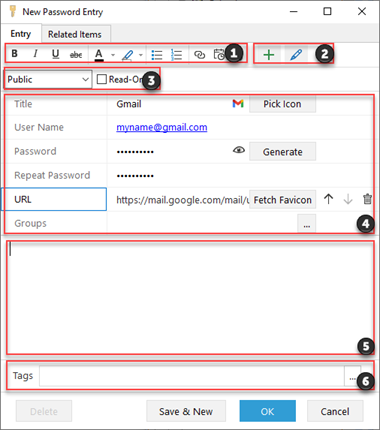
1. Classic toolbar provides general text editing features.
2. Tools that allow you to add new fields and edit the existing ones.
3. Entry access tools, allow to make a record read-only and change its status. These options affect different kinds of access, such as synchronization and password protection. Status is also used in EssentialPIM Business for assigning items to other users. Please refer to the Assigning items topic for more details.
4. The main info area, contains credentials and custom fields.
5. Notes area represents a simple text editor, where you can add notes and attach files.
6. Here you can add tags. Find more about working with tags here.
Clicking the Pick Icon button allows you to add an icon to the password entry. You can choose from the list of default icons or add new ones from the external files.
A passwords generator allows you to create random passwords. Click on the Generate button and the Generate Password dialog will open.
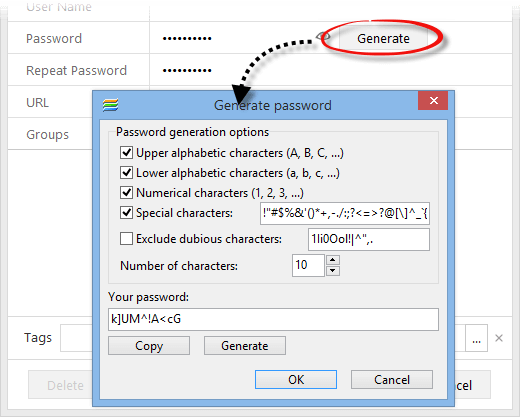
Adjust the password generation options for your needs and click Generate.
Fetch Favicon button loads up an icon from the web site mentioned in the URL filed.
Related Items - this tab contains all records which have links to the current password.
Custom Fields
To add a new field or edit an existing one, open any password entry and use following tools to adjust its setup.
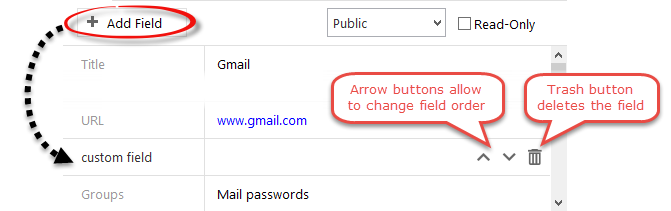
|
Note, changes to fields are applied to all password entries in the database. |
