Advanced Search allows you to look up for items through the whole EPIM database file. You may also use it to search for and replace any text in any EssentialPIM item..Go to Tools -> Advanced search or press Ctrl+Shift+F to call the Advanced search dialog:
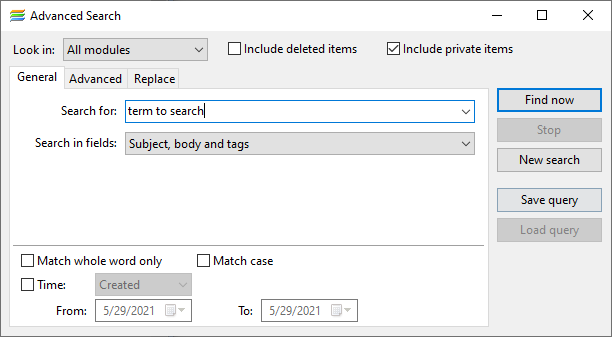
Look in drop-down menu sets where to search and whether to Include deleted items in trash.
General and Advanced tabs allow performing simplified or complex search tasks.
Include deleted items allows you to include or exclude items from Trash.
Include private items option includes or excludes items marked as Private from the search results.
Time option can limit search period for items created or modified within the specified time frame.
Search in the General tab looks for the whole phrase typed into the Search for field. Search in fields drop-down list allows to narrow down the search area to a subject, body or attachments fields.
Advanced tab allows to set more complex search criteria:
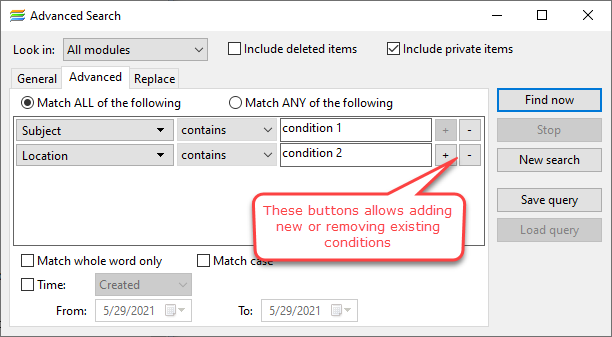
First, you select a field for one of the modules and then select which of the conditions (is / isn't / contains /doesn't contain) to use. Once set, click on the Find Now button.
If you need to add more conditions, press on the button with the plus sign at the right or the minus sign if you wish to remove a condition.
Save/Load query buttons allow to save complex search conditions as templates and use them later.
Replace tab allows you to perform search&replace either through the whole database or for a particular module.
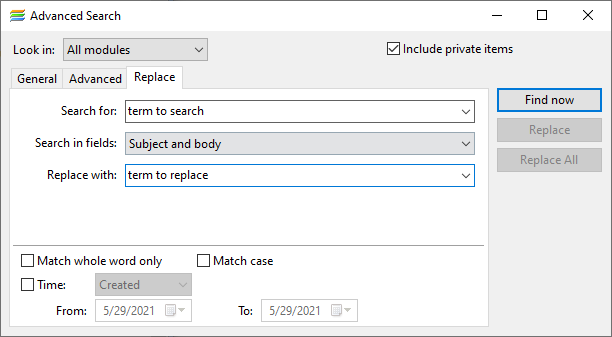
|
Ctrl+Shift+F - shortcut to open the Advanced search window |