Adding a note
The easiest way to add a new note is to click on the Add to Root button from the tool bar. This adds a note to the root of a currently active tree.
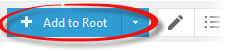
If you need to create a child or sibling note then click on arrow button next to Add to Root and select Add as Child or Add as Sibling option.
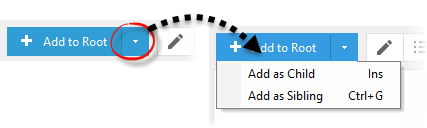
This opens the Note Info dialog window.
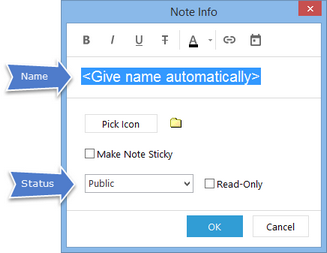
Name - enter the note’s name or use the default <Give name automatically> option. In this case EssentialPIM will use the first sentence of your note as its name.
Pick Icon - choose an icon for the note.
Status - allows to set the note either private or public. This can also be used in EssentialPIM Pro Business to assign records to specific users. More details here.
Read only - prevents editing the note.
Make Note Sticky - makes a note sticky, in other words creates its copy on the desktop. Find more here.
The toolbar at the top supports basic formatting for a note’s name.
Click the OK button to add the note to the active tree.
|
Ctrl+R - shortcut to add a new note. |
Notes Trees
EssentialPIM Pro stores notes in tabs which are called trees. By default, all new notes are created in the Tree 1 tab. If you need to add a new tree or edit an existing one, right click on a tree tab and select the appropriate option.
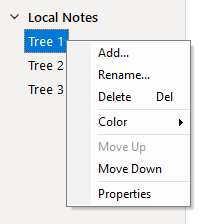
Rename - allows to rename current tree.
Add - creates a new tree.
Delete - deletes current tree with all its notes.
Color - allows to change the color of the tab.
Status - allows to set the tab either private or public. This can also be used in EssentialPIM Pro Business to assign records to specific users. Refer to the Assigning items topic for more details.
Read only - when enabled all the notes in the tree become read-only.
Order of the tabs cab be changed with drag & drop.
|
New tree can also be created under Actions -> New Tree. |
Managing Notes
Notes can be organized into hierarchical structures. Creating child or sibling notes was described earlier, but you can also change existing notes structure. The fastest way is to drag & drop a note to a desired location.
You can also move notes in the tree by using the corresponding buttons from the tool bar.
![]()
Arrow buttons move selected note(s) across the tree.
![]()
Collapse All and Expand All (or "-" and "+") buttons allow to expand or collapse the whole notes tree with just a single click.
|
If a note has child items, they will be moved along with it to preserve the structure. |
|
Separate notes as well as structured sets of notes can be moved between trees using drag & drop. Select a note and drag it onto the target tab name, once the tab becomes active move the note to the desired position. Notes can also be moved using standard Cut and Paste. |
|
Ins - creates a child note to the selected note. |
Navigation through Notes list
Notes module represents a navigation pane.
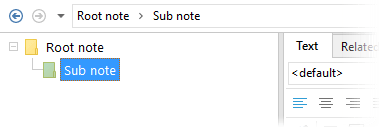
This panel shows a selected note path. Clicking on any note name in the path name switches focus to a corresponding note. Arrow buttons allow switching between the last used notes.
Creating an event from a note
It is possible to create an appointment or a task directly from the note contents. Select a text fragment, right click on the selection and choose Create -> Appointment/Task.
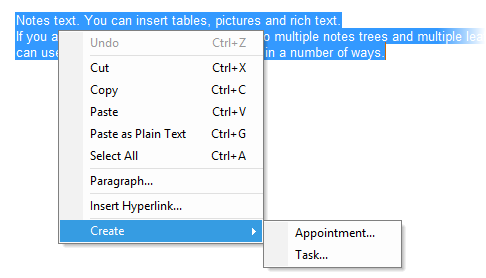
This opens the appointment/task edit dialog. The Notes field will be filled in with selected text fragment. A new event will be created using the default template. If you are creating a task, it will be added to the root of last active list.
