Adding a Contact
The easiest way to add a new contact is by clicking on the Add Contact button on the tool panel. A new contact can be also created under Actions -> New Contact.
![]()
You can also double click on an empty space in the Contacts module to open the New Contact dialog window. More details about the dialog is in the Editing a Contact topic.
|
Ins - shortcut to add a new contact. |
Adding a Group
Groups are used to better organize contacts and browse through them more conveniently.
To add a new group click on the arrow button next to Add Contact on the tool bar or navigate to Actions -> New Group.
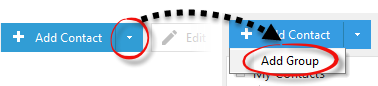
This opens a New Group dialog window where you can enter the group's name, description and add members from the list of contacts. More details about editing groups can be found here.
Groups can be arranged hierarchically, use the drag & drop feature for that.
|
Ctrl+G - shortcut to create a new group. |
To add a contact to a group, drag it to the group's name and drop (release the left mouse button). A single contact can belong to several groups. If you need to remove a contact from the group or edit its appearance in other groups, open it and alter the Membership field. This field lists all groups a contact belongs to. Press on the button with the three dots at the end of the field.
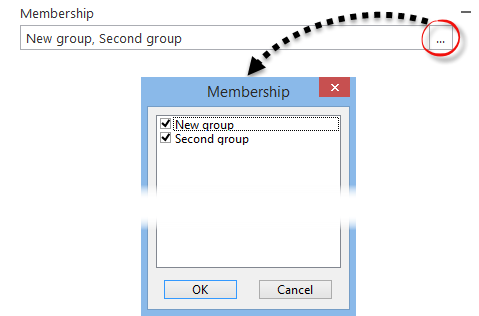
This will open the Membership dialog window where you can quickly edit the contact’s membership.
|
Note, groups are like labels and if a contact belongs to more than one group, there is still one contact in the database. |
View Customization
EssentialPIM Pro allows customization of columns set and their order in the main view.
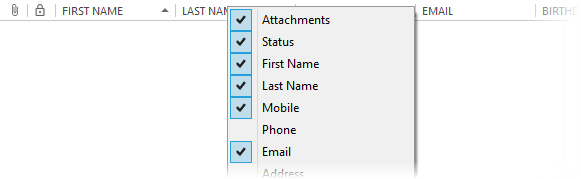
Right-click a column caption to enable/disable columns you want to display/hide.
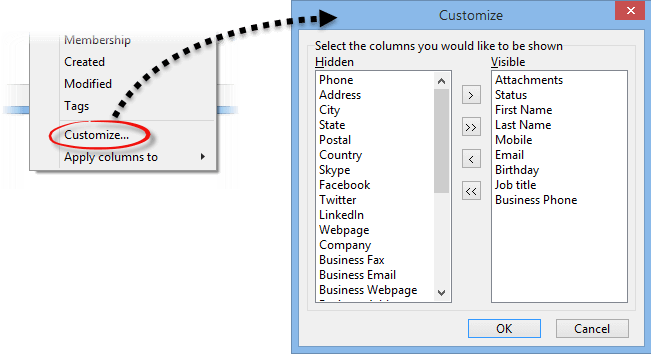
Selecting a Customize option opens a dialog where you can setup what columns to display from all available columns.

If you need to rearrange columns order, then drag fields to a desired position holding on left mouse button. When dragging small arrow icon shows where column is placed after you release mouse button.
EssentialPIM Pro remembers columns set for each group in contacts. If you need to copy current columns set to another contacts group, right-click columns caption and select the Apply columns to menu option.
Searching, Sorting and Filtering of Contacts
To search for specific contacts, use the search field at the top right corner.
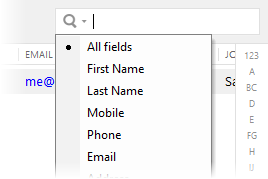
Clicking on the spyglass icon will allow you to choose the specific fields to search in. If you need to perform more complex searches, use the Advanced search feature.
To sort contacts, click on any of the column names. To sort by several fields, click on the column names while holding the Ctrl button on your keyboard.
The Letter Bar on the right side of the contacts list allows you to quickly jump to contacts beginning with the selected letter.
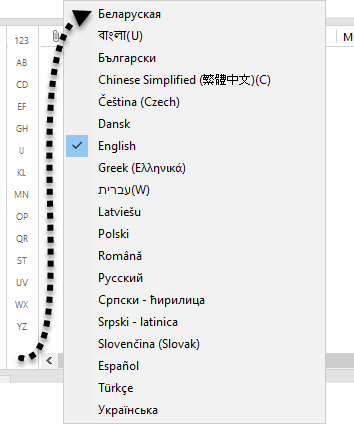
The letter bar can show letters from several alphabets. Click on the button at the bottom of the panel and choose the desired language.
EssentialPIM Pro offers advanced filtering of contacts with the ability to configure the customized set of fields. Click the Filter button on the tool bar to enable this option for every contacts column.
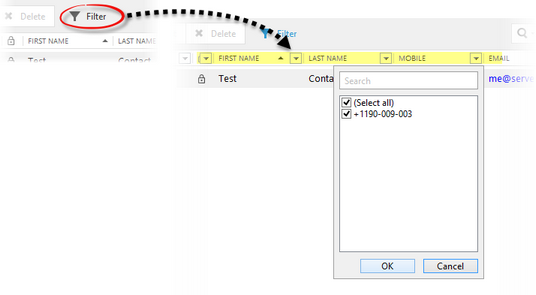
Each drop-down list shows all possible values for the given field. You can choose necessary values in multiple columns for more advanced filtering.
|
The search field allows you to use the AND / OR operators for more complex queries. Operators have to be written in capital letters. |
|
The letter bar can be hidden by clicking View -> Letter Bar. |
|
All of the above searching and filtering methods can be combined and can complement each other. |
Converting contacts to other items
Any contact can be converted to an appointment or to a task. To do so, right click on a contact and select the desired option from the Convert to sub-menu.
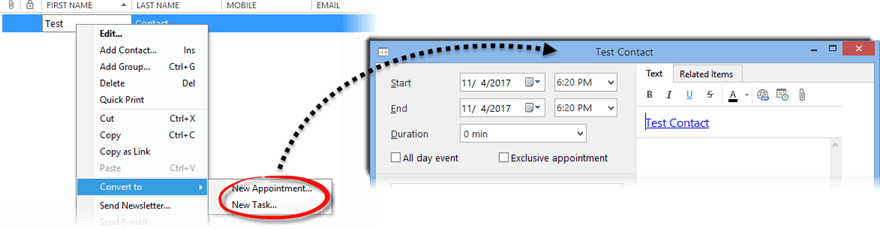
This will open up an appointment/task editing dialog window with the contact's link already mentioned in the subject line.
