EssentialPIM implements a number of features. Most of them are intuitive, which allowed to make simple interface. The following topics describe steps you need to take in order to work effectively with the program and also make it easier to organize and synchronize your data.
Calendar - day planning the versatile way
Tasks lists - quick and simple list of things to do
Notes - any data can be stored in tree-structured notes
Contacts - all contacts organized
Passwords - powerful password managing tool
Mail - built in e-mail client
Below is the main EssentialPIM window:
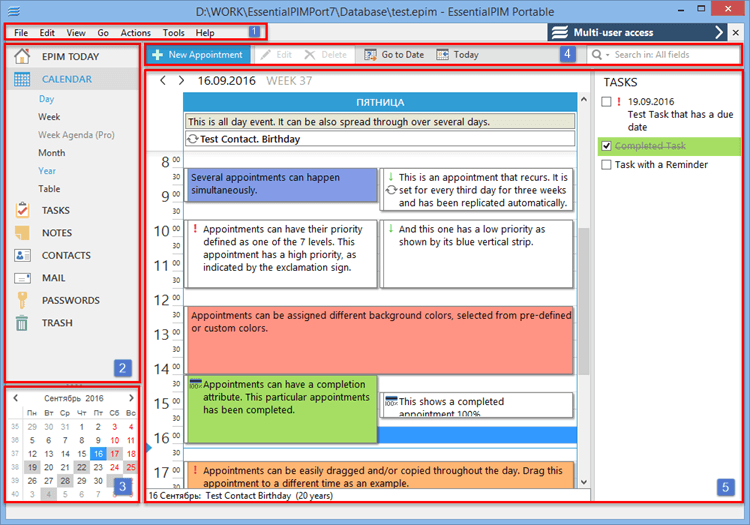
Section 1: Main menu with a list of commands available in the program.
Section 2: This is the navigation panel, where you can switch between EssentialPIM modules and views. Navigation panel can be minimized or maximized by pressing on the small arrow button on top of the panel.
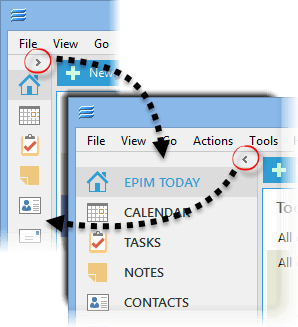
|
You can adjust modules which appear in this section by clicking on Tools -> Options -> Modules. Or right click on any of the module's name. |
Section 3: Calendar with marked busy days.
|
The number of calendars can be expanded by dragging up the divider between the calendar and the EPIM modules section. |
Section 4: Module tool bar offers ways to work with and manage records. Its contents depend on the currently active module.
Section 5: Main view, depends on the currently opened module.