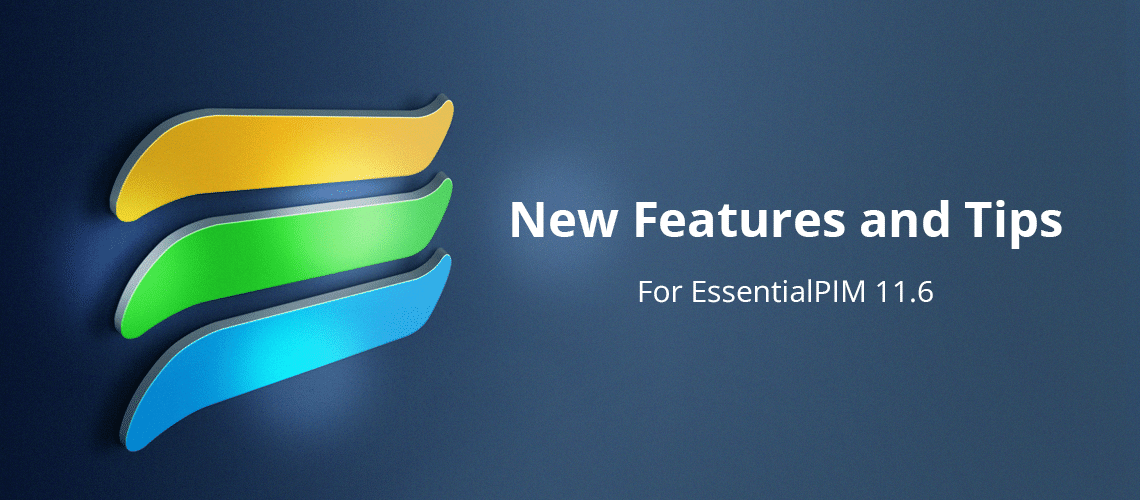EssentialPIM v11.6 has been released and we will look at some of the significant changes in this post. A complete list of updates is available in the news page.
New backup and sync options for EPIM Cloud
EPIM Cloud has been added to the online services for backing up your database (Figure 1). This is different from syncing with EPIM Cloud, which has also been enhanced. The backup stores the entire database for recovery, whereas syncing allows you to select which data to mesh across devices.
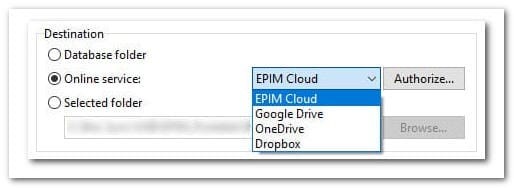
Figure 1. EPIM Cloud is now one of four online services built into EssentialPIM for automatic backups.
I discussed in a previous post a workaround to sync certain modules across devices in EPIM Cloud. EPIM 11.6 eliminates this alternative.
When you sign in, notice the new settings button in the upper right that displays options for syncing with EPIM Cloud (Figure 2). Choose the modules to synchronize and whether you want to keep data from EPIM Cloud in its own account, or include it with your local accounts (Figure 3).
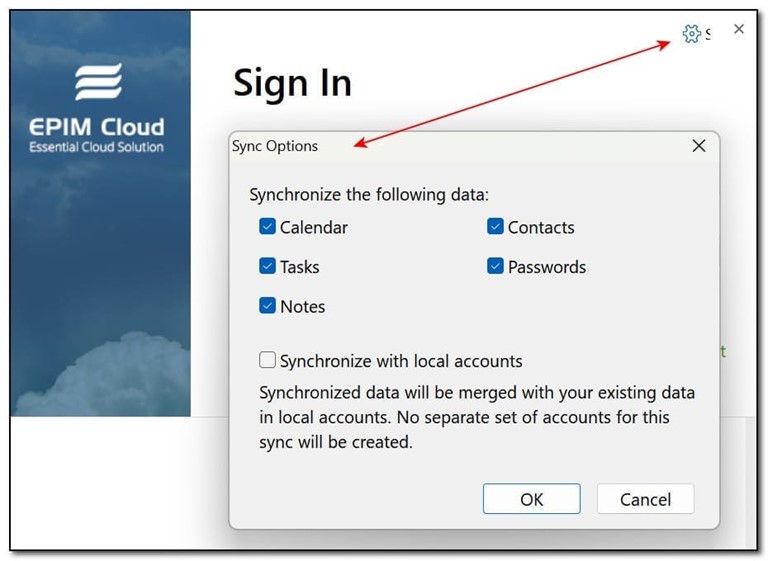
Figure 2. When signing in to EPIM Cloud, you now have the option to choose the modules to synchronize.
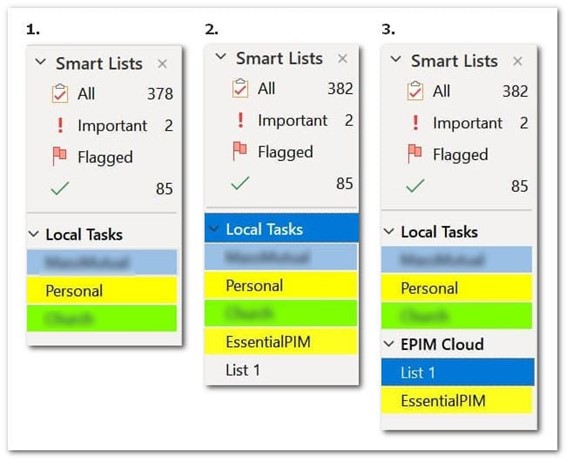
Figure 3. #1 shows my local tasks before syncing with EPIM Cloud and #2 and #3 are after I sync. #2 is the result when "synchronize with local accounts" is checked. Otherwise, EPIM creates an EPIM Cloud account where it stores synchronized tasks (#3).
A face lift for dialogs and sidebars
Dialog windows for tasks and appointments have been redesigned and a new feature allows you create an appointment or task from the same dialog, which reduces navigation between modules.
The redesigned dialogs are smaller, due to hiding some options. Figures 4-6 show the dialog for a new appointment; tasks are similar.
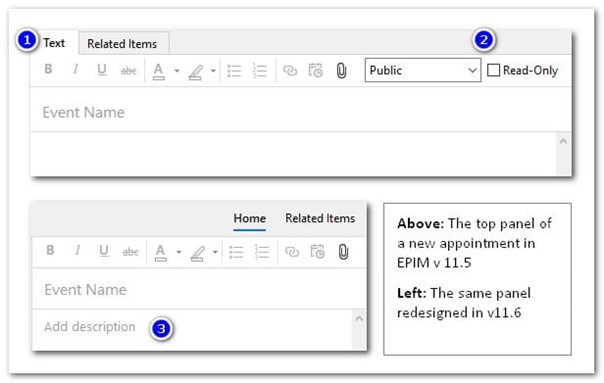
Figure 4. In v11.6, tabs in the new appointment window become right-justified labels (#1); the public and read-only options (#2) move from the toolbar to hidden options (Figure 6); and a prompt has been added to the description field (#3).
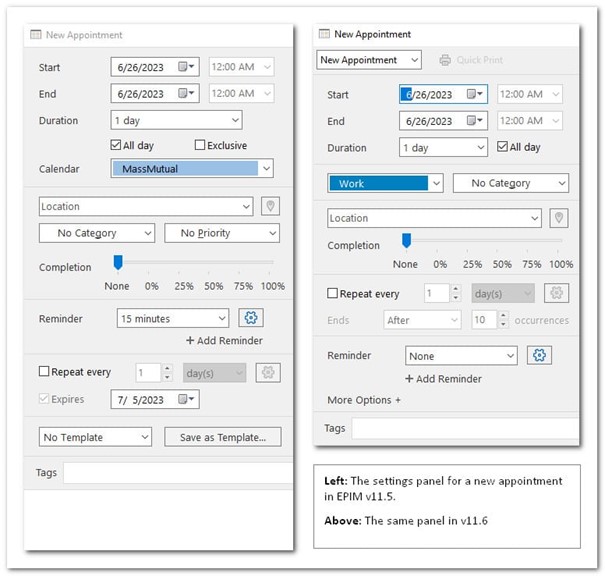
Figure 5. Elements of the appointment window have been repositioned and you can also switch to a new task without going into the Tasks module.
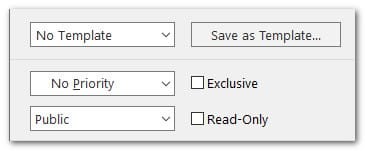
Figure 6. The "more options" feature expands to display six options that had been part of the main window.
The second face lift involves scalable fonts in the sidebars (Figure 7), which you can set in Tools > Options > Appearance. You cannot choose the size; EPIM scales the smaller font according to the font size you have selected.
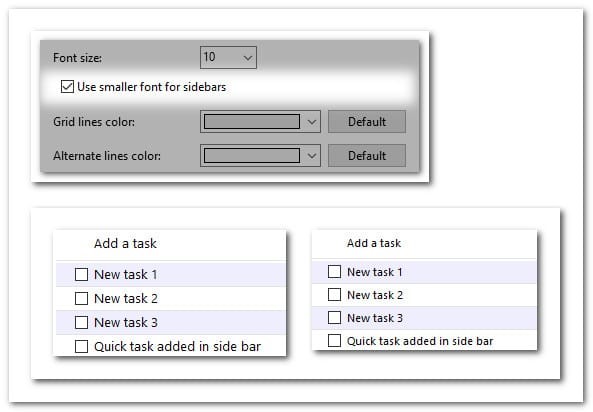
Figure 7. The ability to scale fonts has been added to options for sidebars. This comparison is based on a 10-point font.
Search messages have more details
Messages when EPIM cannot satisfy a search have more information in v11.6. Figure 8 compares the message EPIM previously returned with the more informative details of v11.6.
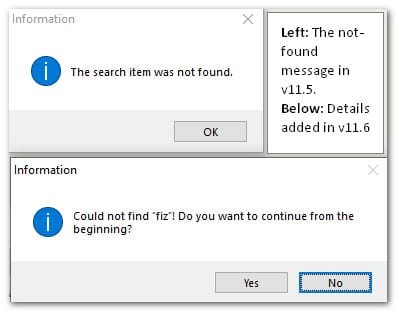
Figure 8. Find/replace messages have more details.
Exports of mail and tasks preserve hierarchy
With this release, you can preserve the structure of emails and tasks when exporting. Be aware EPIM exports the email hierarchy at the mail account level—if you select a folder that has subfolders, only the folder is exported, not the subfolders. Also, select email messages (*.eml) as the format. EPIM will export the entire account to a folder structure that mirrors your email folders.
EPIM exports the hierarchy of tasks in iCal (*.ics) format.